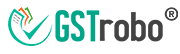Several Types of JSON Errors in GSTR-9C
Since the implementation of GST, the filing of Form GSTR-9C has been clouded by several misunderstandings, particularly when it comes to generating and uploading the GSTR-9C JSON file.
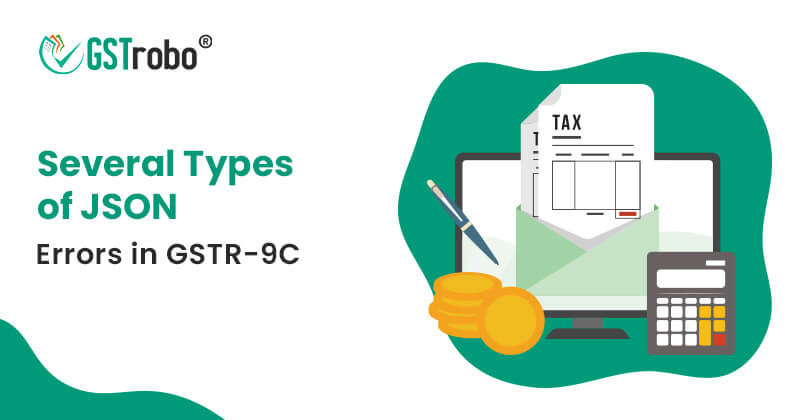
This post is intended to assist you in dealing with JSON problems that you may experience while filing GSTR-9C. However, before moving straight to JSON errors it is important to know what are the pre-requisites of filing GSTR-9C?
The following are the requirements for submitting GSTR-9C:
- JAVA version 8 or above is required.
- Use Excel 2007 or later.
- Make use of Excel macros.
- Make use of Internet Explorer 11 or Microsoft Edge.
However, there’s a chance you’ll get JSON issues while generating and submitting the GSTR-9C. The most frequent JSON errors, along with their solutions, are mentioned below.
Types of JSON Errors while Generating GSTR-9C
- While verifying the sheet, an error occurred.
Solution
For each section of the form, select the ‘Validate sheet’ option.
- Error in OLE Application
Solution
- Close/exit all open/running excel or word files from your computer and em-signer.
- Go to ‘Windows’ and then ‘Internet search option’ >> ‘Security’ ‘Automatic prompting for Activex control’ > ‘Custom level’.
- Download the unsigned ‘Activex Control’ once you’ve ‘enabled’ the function.
- After that, select ‘Prompt’ and then ‘OK.’
- Notepad++ should be installed.
- Right-click on ‘wsweb.html’ in the ‘Utility folder’.
- Select ‘Edit with Notepad++’, then the ” tag, a space after the ” tag, and finally the backspace button.
- Save the document.
- To apply the updated settings, restart the computer.
- Open ’emsigner’ > and ‘Utility’ once the system has restarted. Recreate the JSON file if necessary.
- Incapable of signing
Solution:
- Check that the name entered in Part V and Part B(i) or (ii) of the GSTR 9C offline utility matches the name on the Digital Signature Certificate as a preliminary check (DSC).
- Avoid putting a ‘0’ before the membership number. For example enter ‘78675’ instead of ‘078675.’
- Make sure the emsigner is enabled.
Types of JSON Errors while Uploading GSTR-9C
- An error has occurred.
Solution
- It’s most likely a system issue if this happens.
- Users can re-upload the same file if necessary (2-3 times).
- If the problem persists, re-prepare the GSTR-9C using the offline software before attempting to upload it.
- Received but awaiting
Solution
- This is a bug in the system.
- Users can re-upload the same file if necessary (2-3 times).
- If the problem persists, re-prepare the GSTR-9C using the offline software before attempting to upload it.
- Processed with an error
Solution
- In this instance, the first thing you should do is get the error report.
- Users may view the columns in which the mistakes occurred when they examine this report (error file) with the GSTR-9C offline utility program, as they will be marked in red. Correct these issues before attempting to recreate the JSON.
Things to Keep in Mind
- To avoid issues, make sure you’re using the GSTR-9C JSON file offline tool 6 when producing the JSON.
- Use the supported date format that is DD/MM/YYYY.
- If you can’t see the Digital Signature Certificate (DSC) once it’s been connected, manually type https://127.0.0.1:1585 into your browser’s address bar, then click ‘Proceed to safety’.
- If you can’t sign the GSTR-9C using emsigner, you can close all other emsigners and download the file from the GST portal. After you’ve downloaded it, right-click it and select ‘Run as administrator.’
- If you cannot upload the balance sheet and the profit and loss statement, all you need to do is, change the firewall settings. Some systems recognize words like ‘profit and loss, ‘balance sheet’, ‘account’, etc., as sensitive information. This makes the firewall block the uploading of these files. An open network will help to solve this problem.
- You need to make sure that the details of Turnover, Taxable turnover, Total amount paid and ITC claimed which are reported in GSTR-9C match the components disclosed in GSTR-9.