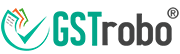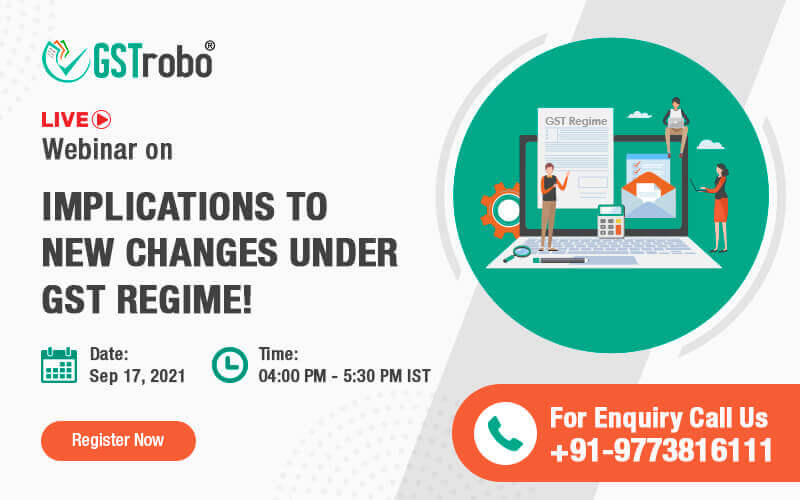How to Register for E-way Bill via SMS, Android & Transporter Modes
EWB system allows you to generate the E-way bill through various modes such as Web-based, SMS based, Android app-based, API based and Suvidha based. Here, you will get to know about generating the EWB’s from the SMS and Android-based modes. For all these modes, you have to register on the web-based system with other details for these modes.
SMS based
For the SMS based mode, you should have a registered mobile number which you have used to register on the EWB portal.
Step 1: Click on ‘For SMS’ option under the ‘Registration’ option.
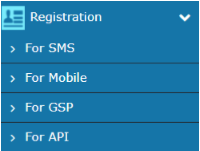
[Fig 1]
A ‘SMS Registration’ page is displayed as shown below –
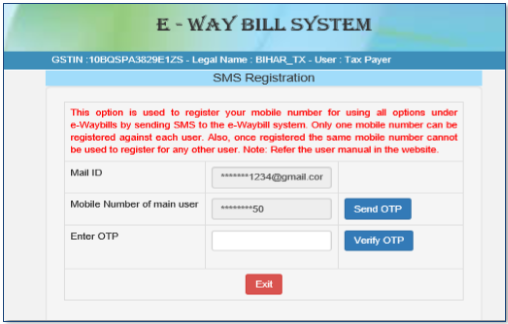
[Fig 2]
Step 2: Enter your Mail Id and Mobile number, then click ‘Send OTP’ button.
Once you click on the ‘Send OTP’ button, you will receive an OTP on your Registered Mobile number.
Step 3: Enter the OTP received into the textbox given and click ‘Verify OTP’ button.
Once the OTP is validated, you will be redirected to the following ‘SMS Registration’ page –
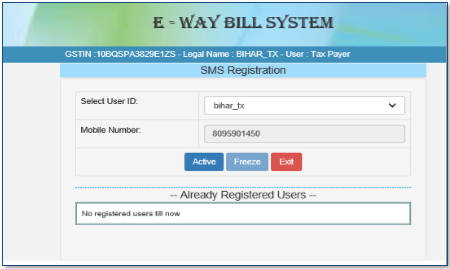
[Fig 3]
Step 4: ‘Select User Id’ from the dropdown and your registered Mobile number will be automatically fetched.
Step 5: Click ‘Active’ to generate e-way bill through the SMS system.
Android-based
You can generate the e-way bill through Android application also.
Step 1: Click ‘For Mobile’ sub-option under the ‘Registration’ option.
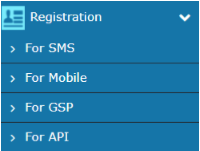
[Fig 1]
‘Android Registration’ page is displayed as shown below –
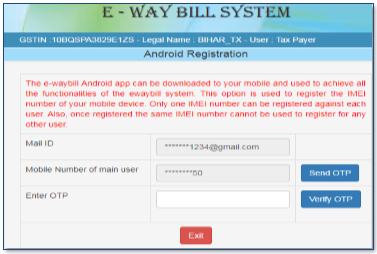
[Fig 2]
Step 2: Enter your Mail ID & Mobile No. in the textbox given and click ‘Send OTP’ button.
Step 3: You will receive the OTP on the Mail Id and Mobile No., enter this OTP in the ‘Enter OTP’ textbox and click ‘Verify OTP’ button.
Once the OTP is verified, you will be redirected to the following ‘Android Registration’ screen –
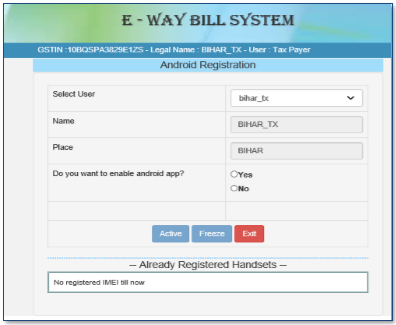
[Fig 3]
Step 4: You have to select the corresponding User from the dropdown. As you select the corresponding User from the dropdown, Name and Place will be automatically fetched from the server.
Step 5: Select ‘Yes’ for the option ‘Do you want to enable Android app?’ and click ‘Active’.
Step 6: Enter the IMEI number of the selected user and save the details in EWB.
Now the selected user can generate EWB through the Android app.