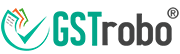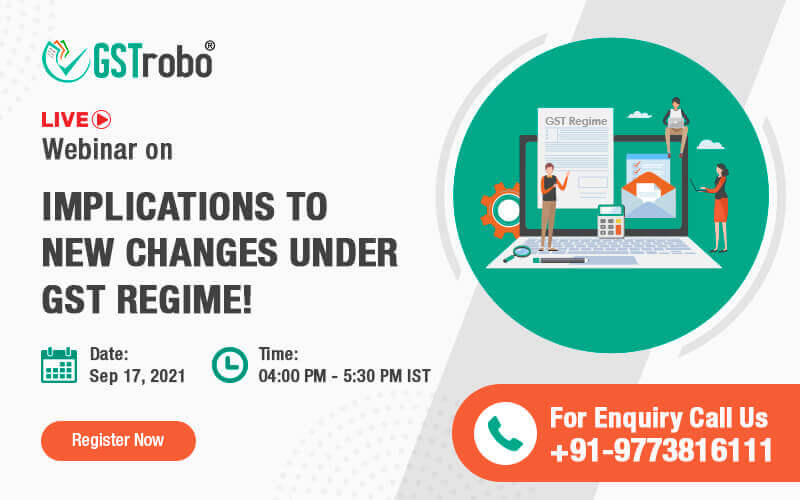How to raise Grievance on Government Self Service Portal for GST
The taxpayers and stakeholders can lodge their complaints on the Grievance Redressal portal of GST about the issues or challenges faced by them on the portal. You can also describe the issues and upload screenshots of the challenges faced on the GST portal.
Steps to lodge complaints on GST Grievance Redressal portal –
Step 1. Goto GST grievance redressal portal by clicking on https://selfservice.gstsystem.in/
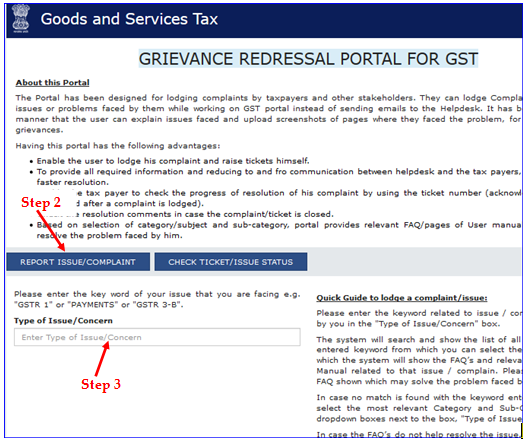
Step 2. Click on ‘REPORT ISSUE/COMPLAINT’ blue colored button.
Step 3. Enter the keyword of the issue you are facing in the “Type of Issue/ Concern” textbox. For e.g. “GSTR 1” or “PAYMENTS” or “GSTIN”.
Step 4. When you enter the keyword, a list of issues will be displayed by the system from which you have to select the exact issue you are facing.
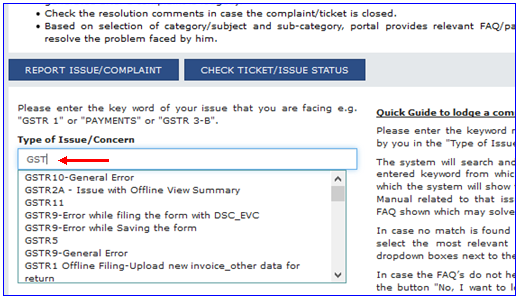
Step 5. If you don’t find any match with the keyword entered, you can choose the most relevant category and sub-category from the dropdown appearing next to the “Type of Issue/Concern”.
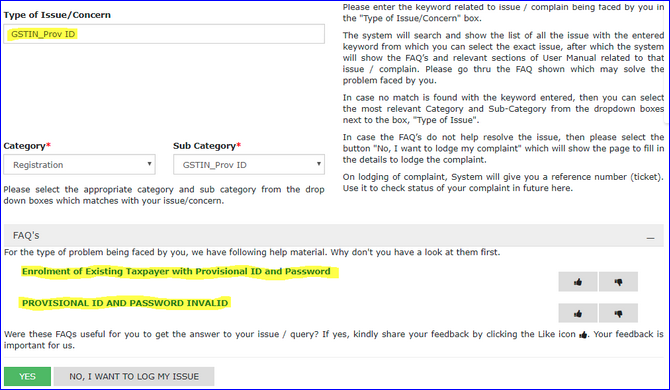
Step 6. Once you choose the most relevant issue from the dropdown, the system will display the related sections of the user manual and FAQ’s related to your issues. You can refer to those FAQ’s to solve your issues.
Step 7. If you are not able to resolve the issue from the FAQ’s, then select “No, I want to lodge my complaint”. As you click it, “Ticket Details” page is opened where you can fill the details and lodge the complaint.
a) Enter the GSTIN/ARN/TRN where ARN refers to Application reference number and TRN refer to Ticket reference number OR your PAN (i.e. Permanent Account number).
b) Enter First Name, Last Name, Mobile number, Email Address. These are mandatory to fill.
c) Write your issue in the “Issue Description” textbox but not more than 500 words.
d) You can attach the screenshot/ image/ reference file by choosing it from your system. Use “ADD MORE” button to attach more than one file.
e) Enter captcha code in the textbox as shown.
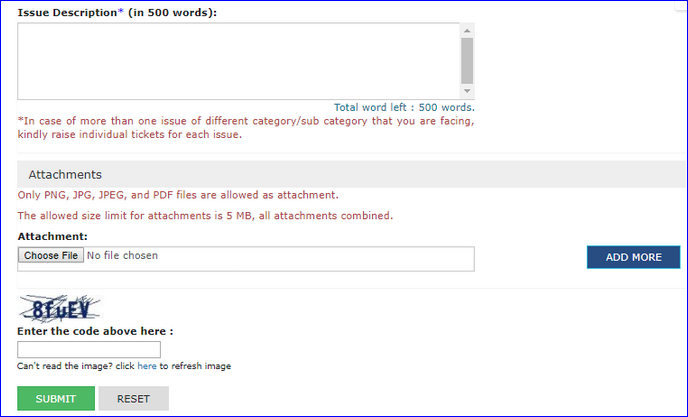
f) Click “SUBMIT” and select “Yes” for “Kindly confirm to proceed”.
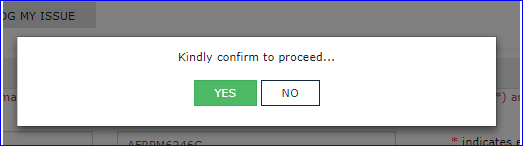
NOTE
|
Fields with a red asterisk (*) indicates either one field must be filled.
|
|
Fields with a blue asterisk (*) are mandatory to be filled.
|
|
Please note that the file you are attaching must be only in PNG, JPG, JPEG and PDF format and only 5 MB file is allowed to be attached.
|
Step 8. After lodging the complaint, a reference number (i.e. ticket) will be generated by the system which can be used to check the status of your complaint anytime on the portal by clicking the “Check Status” option.