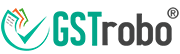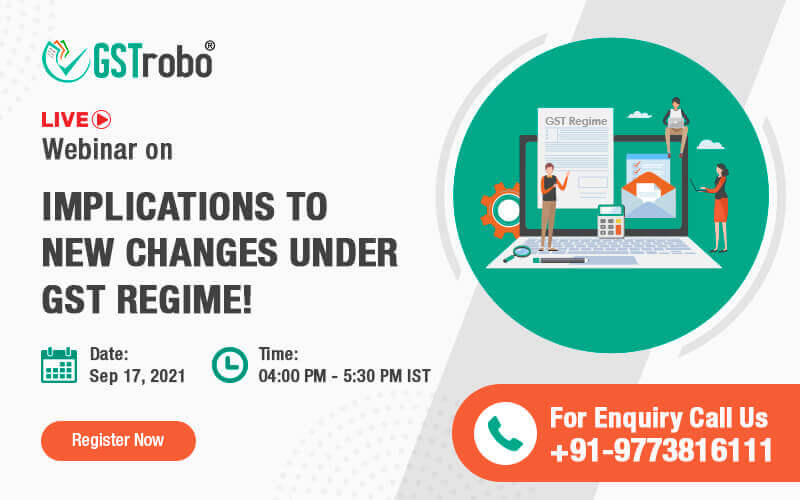How to Create, Freeze and Update Sub-User on IRP?
As we already know that e-invoicing will soon be implemented on taxpayers having aggregate turnover INR 50 Crores and who are dealing in B2B or export supplies from 1st April 2021. So, it is important for us to know that how a taxpayer can create, freeze and update sub-user on the invoice registration portal (IRP).
How to Create Sub-User on IRP?
Step 1: The Taxpayer first needs to log in to the Invoice Registration Portal.

Step 2: From the sidebar choose the Create Sub-User option available under the heading User Management.
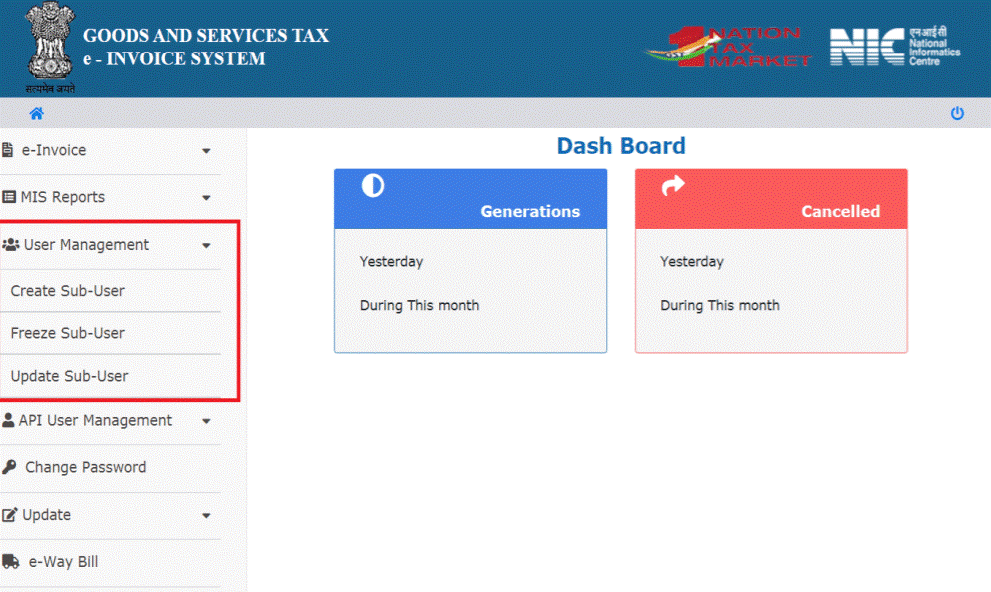
Step 3: Once you select Create Sub-User option, the taxpayer needs to enter the mobile number and verify using OTP.
Step 4: The taxpayer will then be redirected to a new page wherein he/she needs to enter the Sub-user detail such as Name, Designation, etc.
Step 5: On the same page the taxpayer can give access to the Sub-User created. The permission that can be given to the sub-users are:
• Generation of e-invoice
• Cancellation of e-invoice
• Generation of report
Step 6: After the details are entered, click on ‘Submit’. The IRP will create the sub-user and send an SMS with the password to the sub-user.
How to Freeze Sub-Users on IRP?
In case if the sub-user has resigned or changed his job role, the taxpayer can freeze that sub-user on IRP.
Step 1: The Taxpayer first needs to log in to the Invoice Registration Portal.

Step 2: From the sidebar choose the Freeze Sub-User option available under the heading User Management.
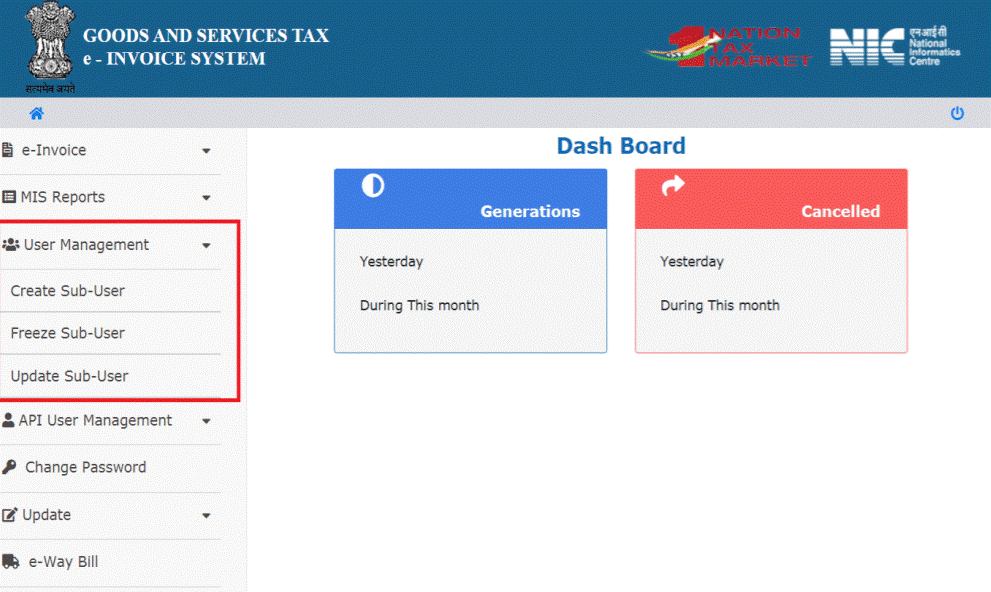
Step 3: Then the taxpayer will be redirected to a new page wherein the taxpayer can select the sub-user that he/she wants to freeze from the drop-down list of IDs.
Step 4: Once you click on the Freeze button, that particular sub-user will not be able to log into the IRP.
How to Update Sub-User on IRP?
Update sub-user functionality comes into play when the taxpayer wants to update any access given to the sub-user.
Step 1: The Taxpayer first needs to log in to the Invoice Registration Portal.

Step 2: From the sidebar choose the Update Sub-User option available under the heading User Management.
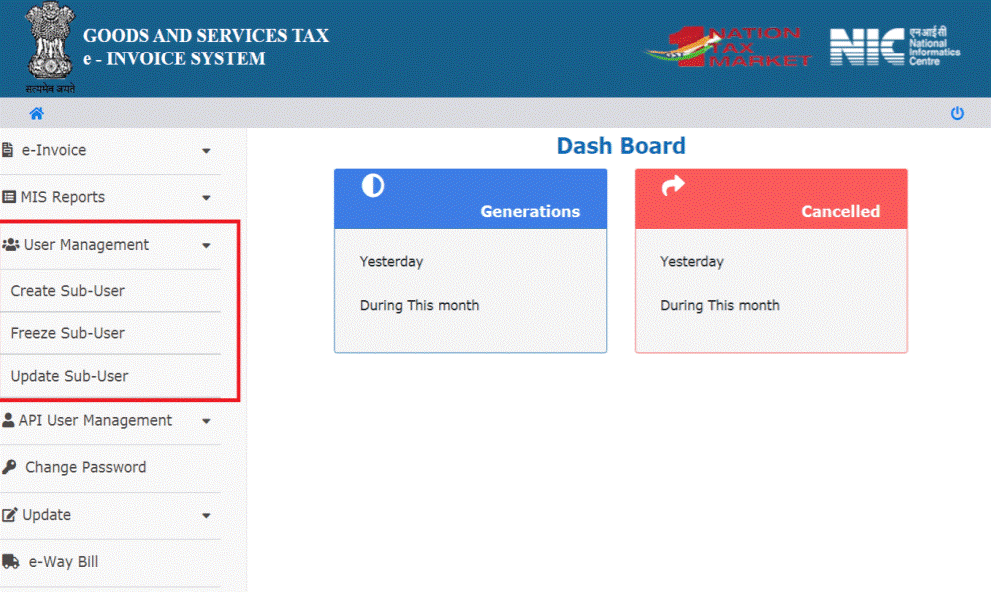
Step 3: Then the taxpayer will be redirected to a new page wherein the taxpayer can select the sub-user from the drop-down list of IDs for whom he/she wants to update the permission access.
Step 4: Once he/she click on the Update button, that particular sub-user will be able to access the updated permissions given on the IRP.