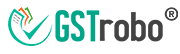Everything About GSTR-6A
In this blog, we will try to cover every little concept related to GSTR-6A:

What is GSTR-6A?
GSTR-6A is a read-only system-generated statement of inward supplies for an Input Service Distributor (ISD).
Generation of GSTR-6A
The GSTR-6A will get auto-generated under the following circumstances:
- When the supplier uploads the invoices in GSTR-1 and GSTR-5.
- The invoice details get auto-populated in GSTR-6A for the Current tax period when the supplier submits the return before the receiver submits the GSTR-6.
- The invoice details get auto-populated in GSTR-6A for the next tax period when the supplier submits the return after the receiver submits the GSTR-6.
- The GSTR-6A auto-drafts for the corresponding tax period, when the input service distributor has not submitted the GSTR-6 and the supplier has already submitted the GSTR-1.
Do a Taxpayer Needs to file the GSTR-6A?
As we have already discussed that GSTR-6A is a read-only document the GSTR-6A gets auto-generated for a given tax period depending upon the invoices level data saved or filed by the various supplier in a given tax period.
Details Available in GSTR-6A
Here are the details that are available in the Form GSTR-6A are:
1. Input tax credit received for distribution.
2. Debit or Credit notes during the current tax period.
3. Amendments to an Input tax credit received for distribution.
4. Debit or Credit notes amendments received during the current tax period.
Difference between Debit/ Credit Note Before and After the delinking of Form GSTR-6A
| S.No | Before | After |
| 1 | The original invoice number was auto-drafted. | The original invoice number is not available. |
| 2 | The original invoice date was auto-drafted. | The original invoice date is not available. |
| 3 | POS field was not available. | POS is auto-filled mandatory filled. |
How to View GSTR-6A on the GST Portal?
You need to follow the below-mentioned steps to view GSTR-6A:
Step 1: Log in to the GST portal with the valid credentials
Step 2: Select the Return Dashboard by Choosing Services and then clicking on Returns.
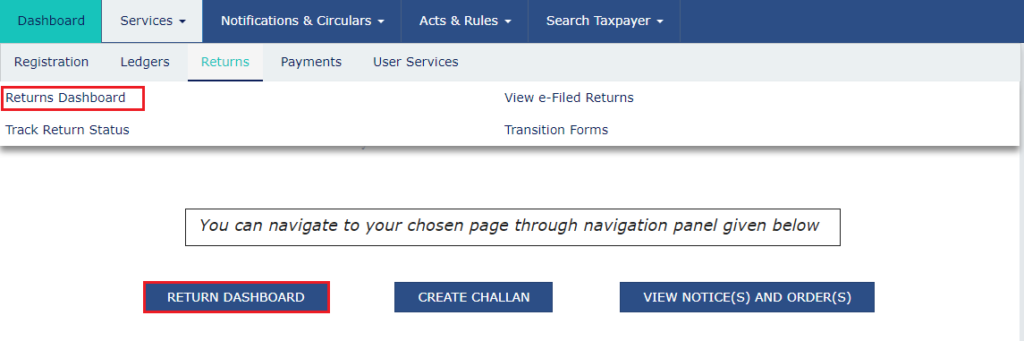
Step 3: You will be redirected to a new page wherein you need to select the Financial Year and Return Filing Period.
Step 4: Once you enter the aforementioned details, click on the Search button.

Step 5: Click the Prepare Online button from the GSTR-6A tile if the taxpayer wants to generate the auto-drafted GSTR-6A.
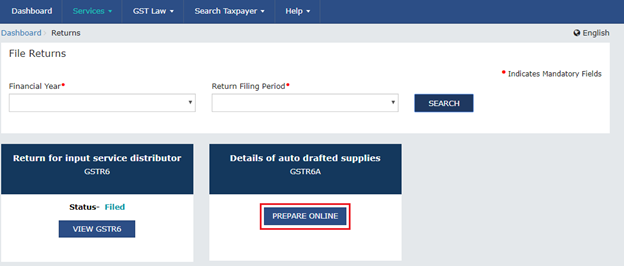
About GSTrobo®
GSTrobo®, a division of Binary Semantics, one of the leading ASP- GSP realized the changing landscape of compliance and introduced GST compliance solutions such as GST, e-way bill, and e-invoicing software and applications. These solutions seamlessly integrate with all the leading ERPs such as SAP, Oracle, Microsoft Navision, etc. In addition, these software and applications automate most of your GST compliance needs that saves you time and also eliminates the scope of error.
Author
Devesh Gupta
Content Specialist, GSTrobo®