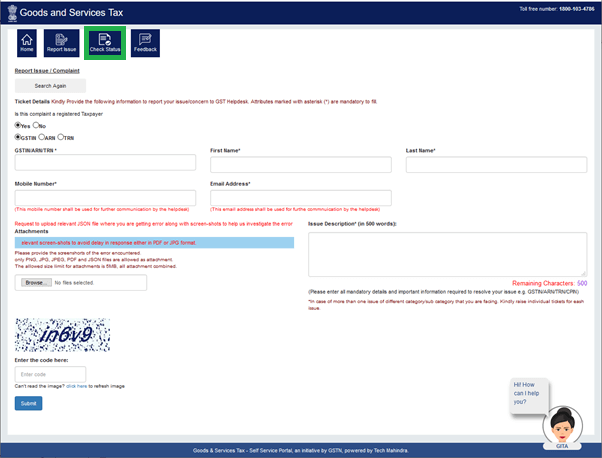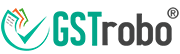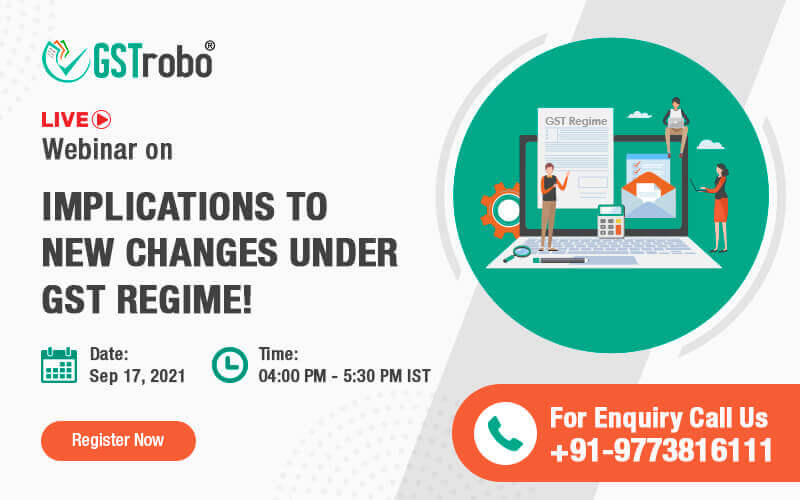Report Issues Related to E-invoicing System
As we already know the e-invoicing system has already been implemented on a certain group of taxpayers. So in case if you are one of them and want to know how to report issues related to the new e-invoice system then you must go through this document carefully.
Methods to Report Issues Related to E-invoicing System
There are two methods to report issues related to the new e-invoicing system
- Via toll-free number 1800-103-4786
- Using the self-service system
Step by Step Guide to Raise Issues Related to E-invoicing System
Step 1: Open the e-invoicing Portal i.e., https://einvoice1.gst.gov.in/.
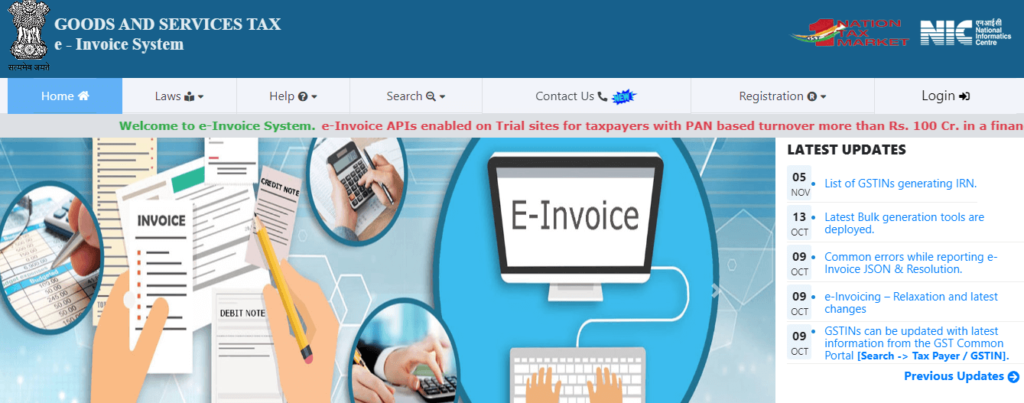
Step 2: Click on the Contact Us button from the menu bar.
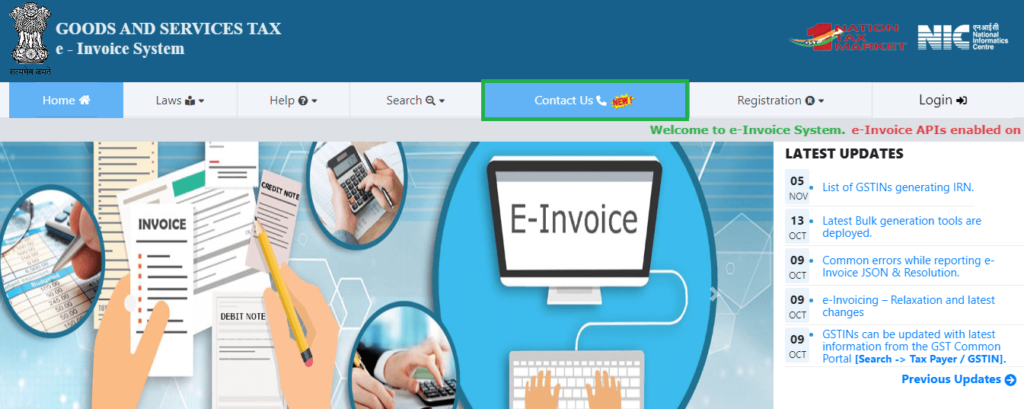
Step 3: Once you choose that you will be redirected to a new page and click on the self-service system link.
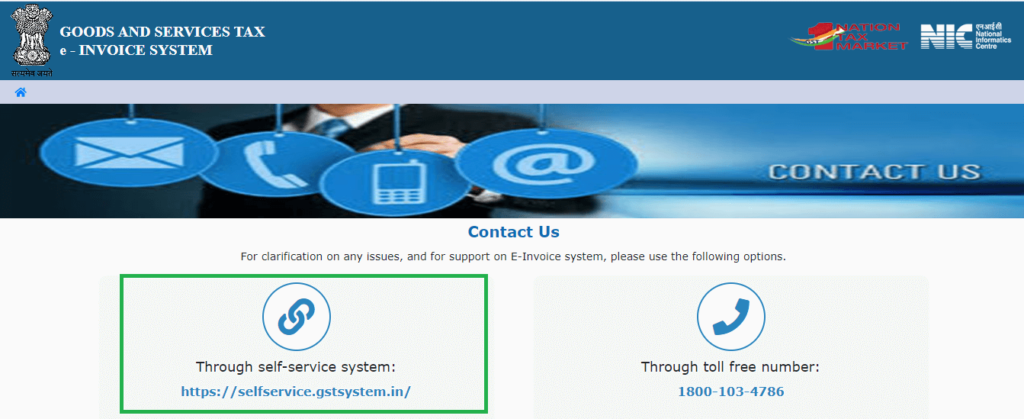
Step 4: A new window will open after clicking on the aforementioned link a new window will open.
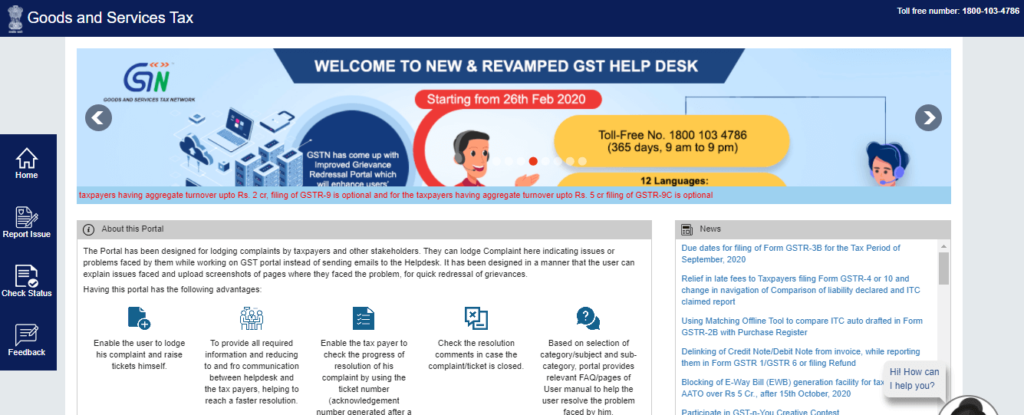
Step 5: Click on the report issue option available on the side-bar.
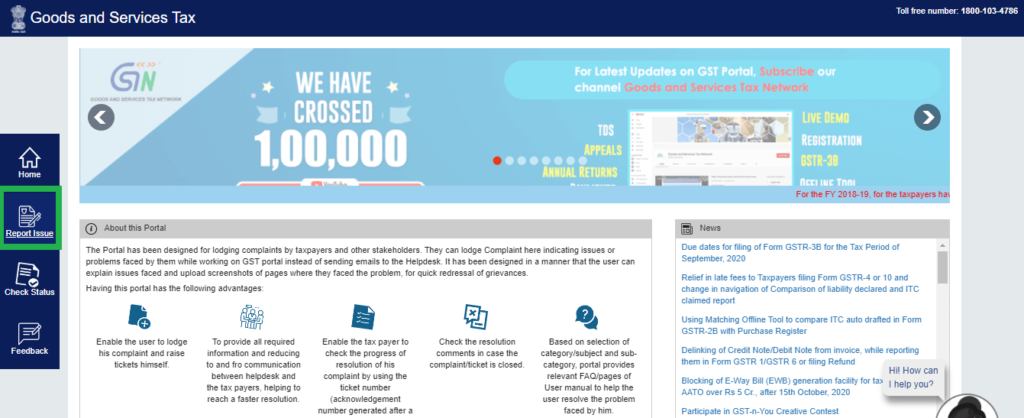
Step 6: Enter the issue/concern box and the box will suggest certain issues related to the keyword.
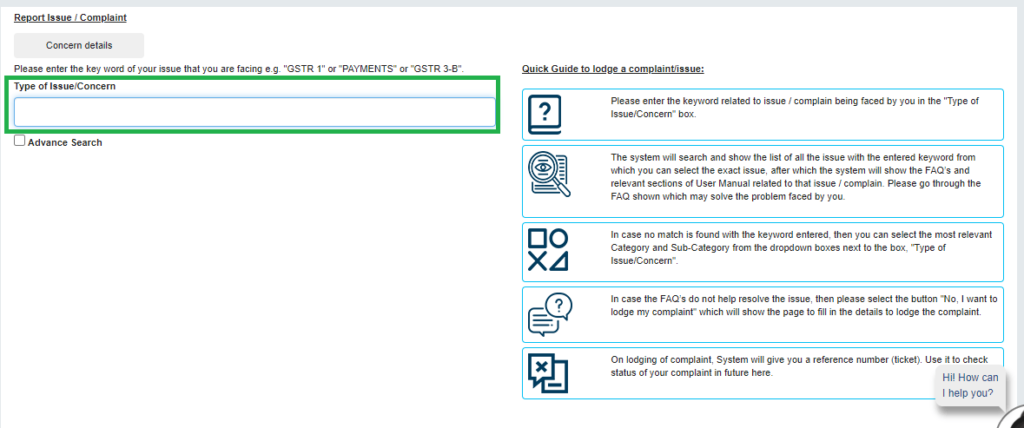
Step 7: In case if you want to search for a particular keyword, you need to use the advanced search option as shown in the below snippet.
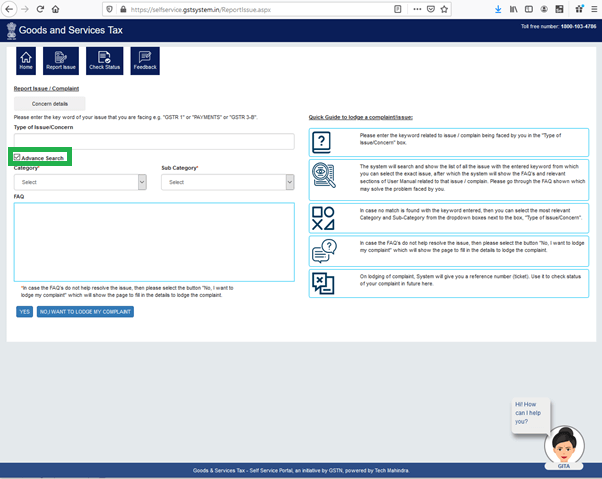
Step 8: Under the category option select e-invoice from the dropdown list and similarly choose the relevant sub-category.

Step 9: After this, the system will provide relevant information available for the issue mentioned. In case if you do not find the available information useful you can click on lodge your complaint too as shown in the below snippet.
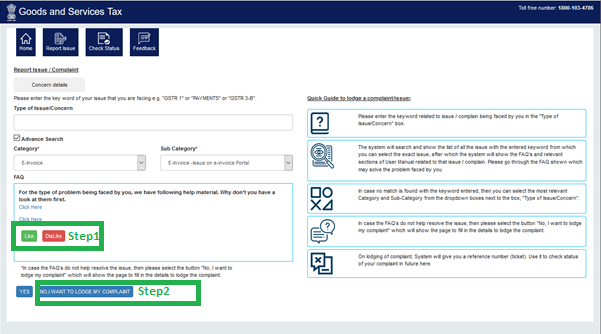
Step 10: You will be redirected to a new page wherein you need to provide all the relevant details and other supporting material such as screenshots using the attachment option.

Once the complaint is lodged you can check the progress or status of the issue raised using the check status option present in the menu-bar.