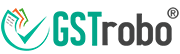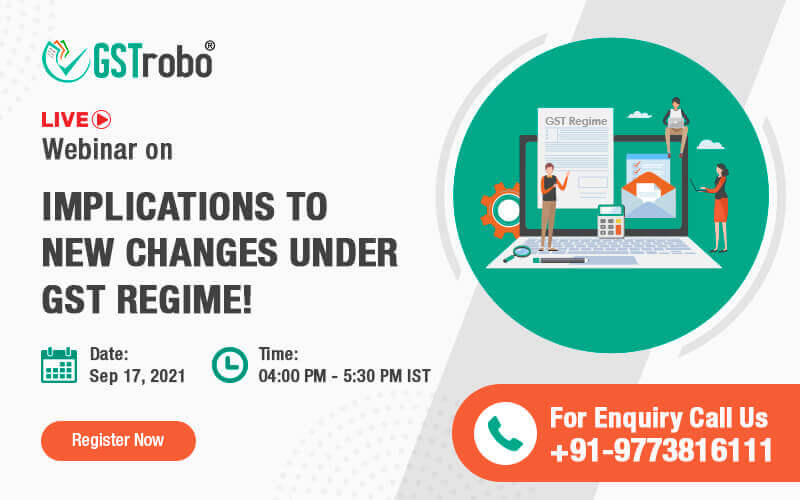How to Verify GSTIN of an Invoice?
The government of India introduced e-invoicing to prevent fake invoicing under GST as the details of an invoice get verified on different parameters such as duplicity of invoice data. However, a taxpayer can easily verify the GSTIN of an invoice with few simple steps.
Verify GSTIN of an Invoice
In case of a taxpayer wants to verify the GSTIN of an invoice, he/she needs to follow the below steps:
Step 1: Go to https://www.gst.gov.in
Step 2: Click on Search Taxpayer and then select Search by GSTIN/UIN.
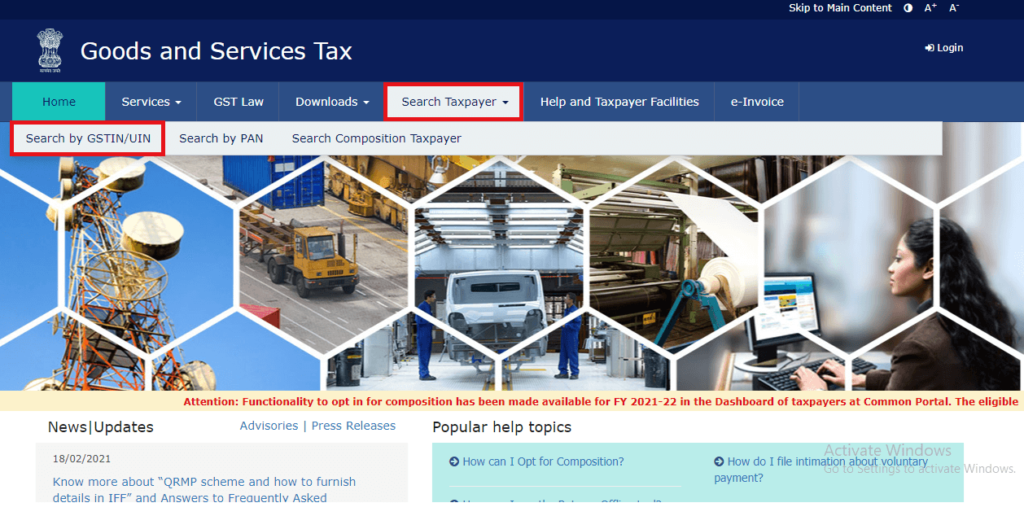
Step3: Once clicked on that button the taxpayer will get redirected to a new page wherein he/she needs to enter the GSTIN.
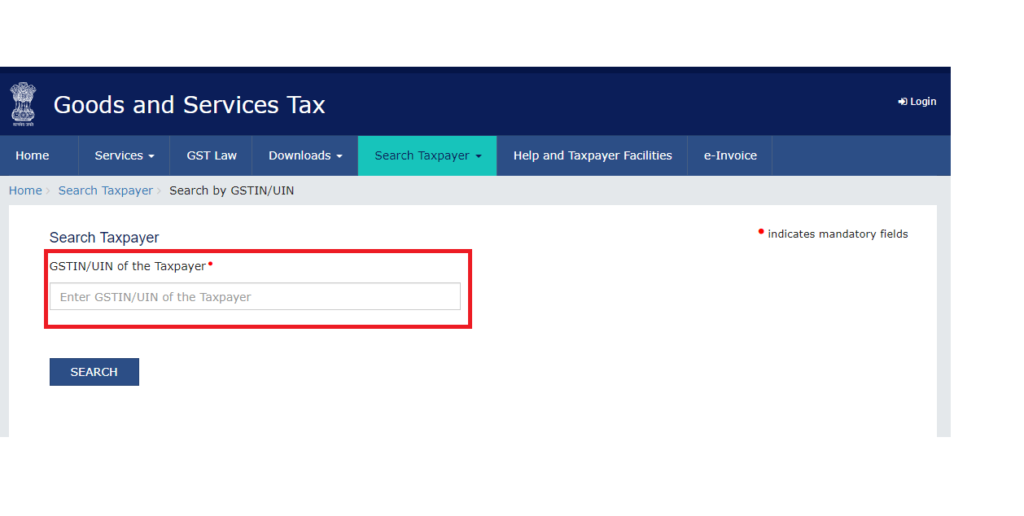
Step 4: Then the taxpayer needs to click on the Search button.
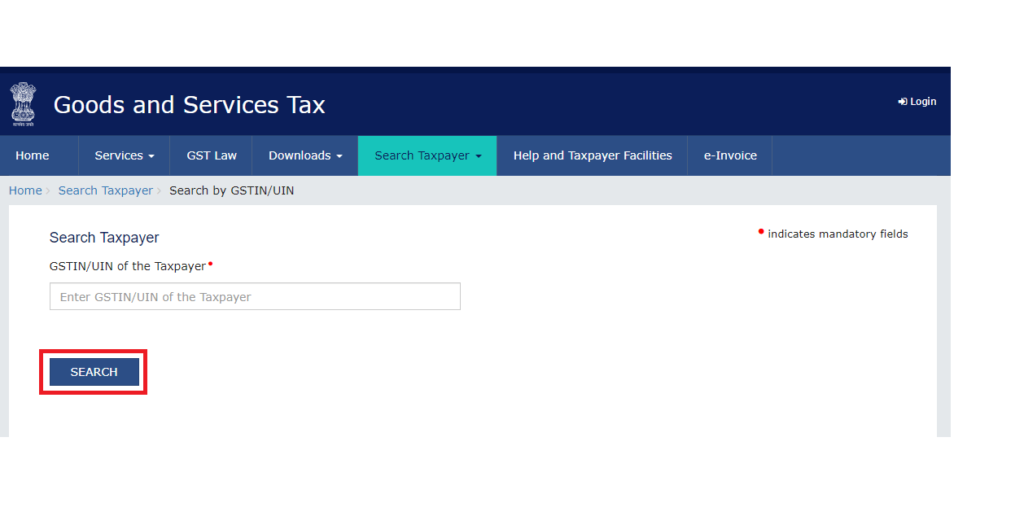
Incorrect GSTIN: In case if the GSTIN/UIN entered by the taxpayer is incorrect, a message will pop-up indicating the following error as shown in the below snippet.
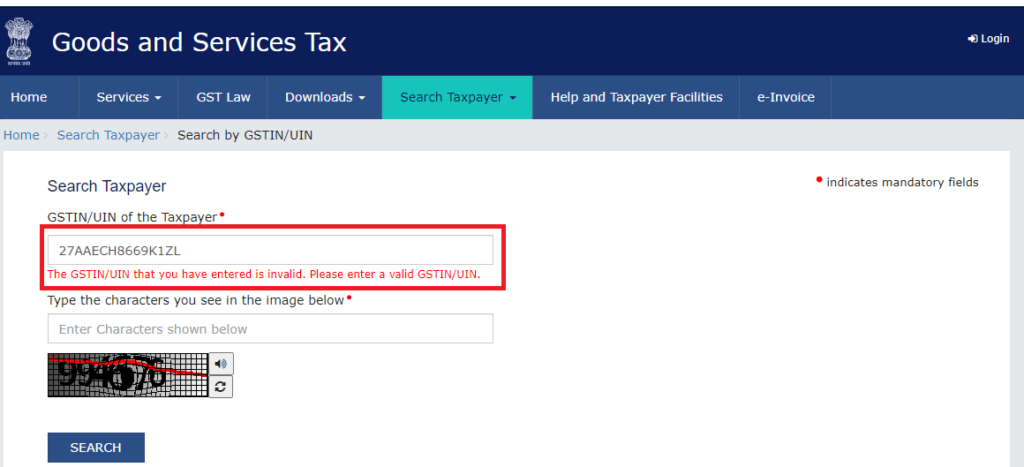
Correct GSTIN: If the GSTIN/UIN is correct then in such case it will show the following details:
- Trade name and legal name of the business
- Date of GST registration
- Sate and Center Jurisdiction
- Business or taxpayer type
- GSTIN or UIN status
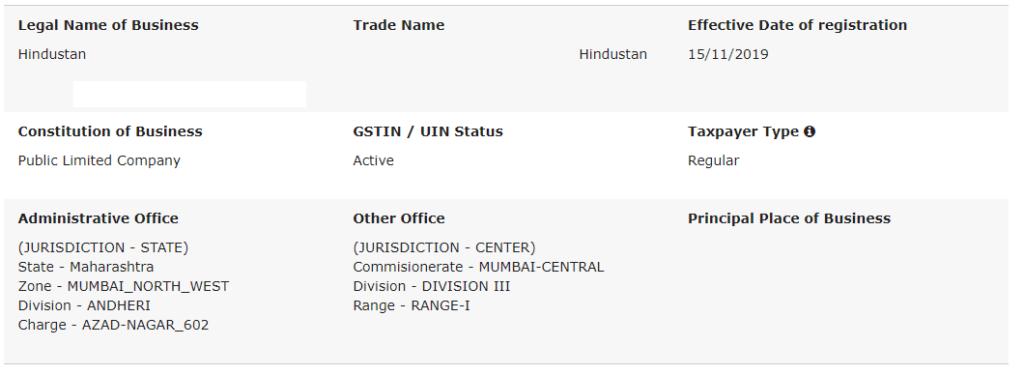
Check GST Rates
In case if the taxpayer wants to check the GST rate levied is correct or not, then he/she can do the same by the following steps:
Step 1: Open the CBIC website
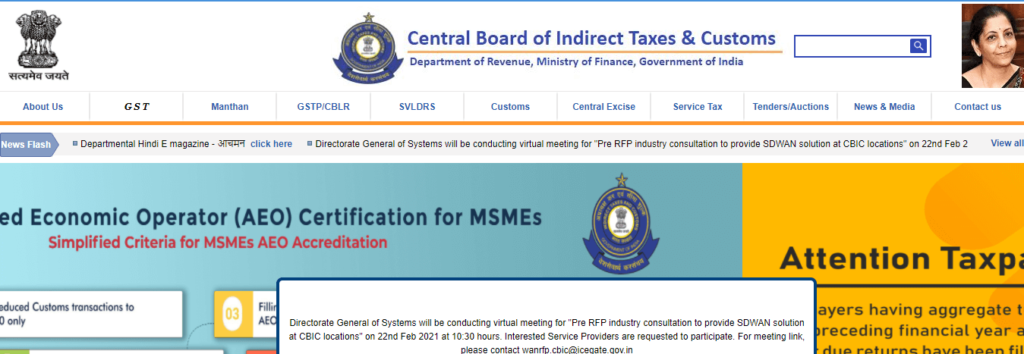
Step 2: Click on the GST button from the menu bar as shown in the snippet below.
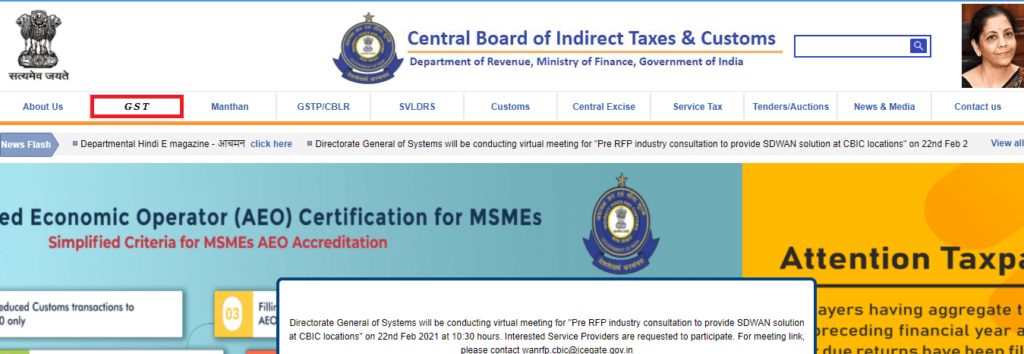
Step 3: Once the taxpayer clicks on it, he will be redirected to a new page, where he/she needs to choose GST Rates/Ready reckoner available under GST Law, Rules, and Rates.
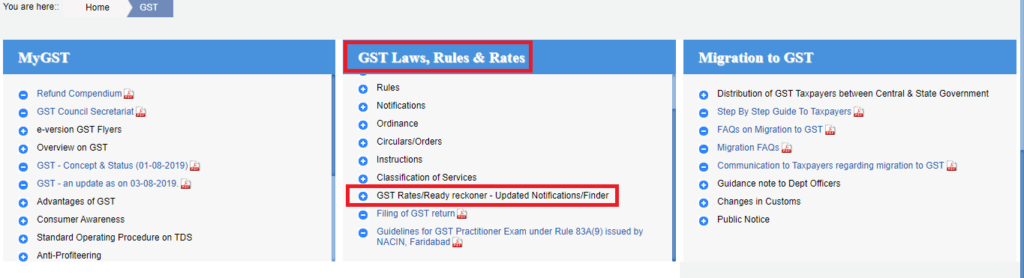
Step 4: From the given options taxpayer needs to choose the GST Rate Finder option as shown in the below image.
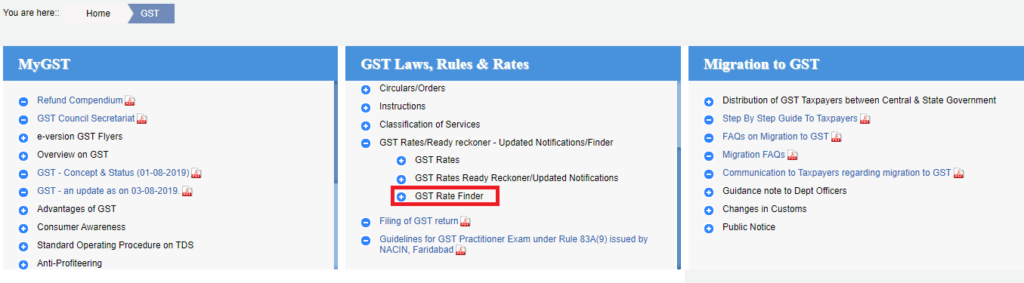
Step 5: The taxpayer will then get different options as shown in the snippet.
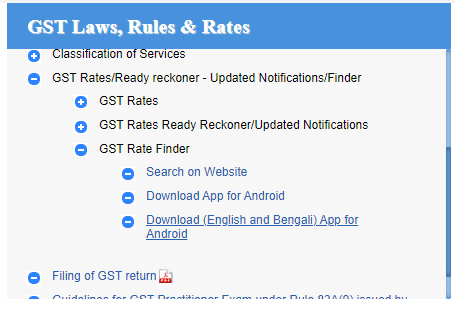
- Using the Search on Website option, the taxpayer can easily find the GST rate on the website.
- The taxpayer can also download an Application for Android to check GST rates.
- Using an HSN code search you can easily find the GST rate.