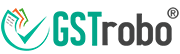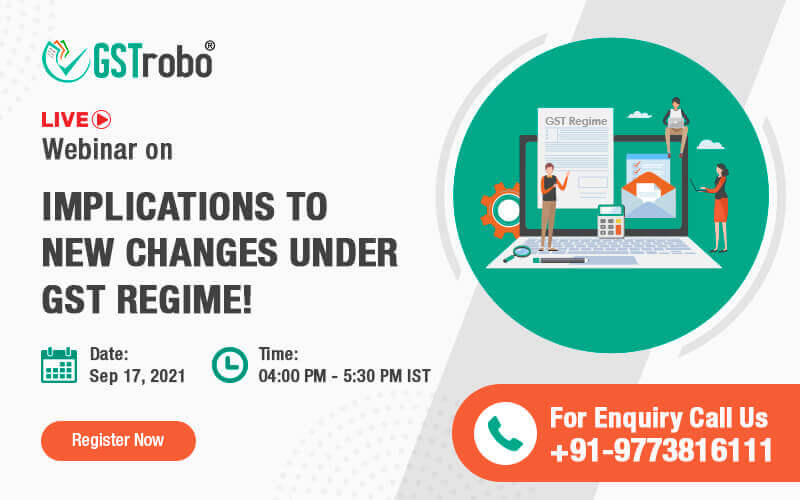Registering and Enrolling in the E-way Bill System
In order to register and enroll yourself on the E-Way Bill portal, steps that are required to be followed are based on the category whether you are a “GST Registered Taxpayer”, a “Enrollment for Transporter” or “Common Enrollment for Transporter”
For GST Registered Taxpayers
Step 1: Goto the E-Way bill portal and click Registration -> “e-Way Bill Registration”.
Step 2: Enter your GSTIN and Captcha code as displayed and click “Go”.
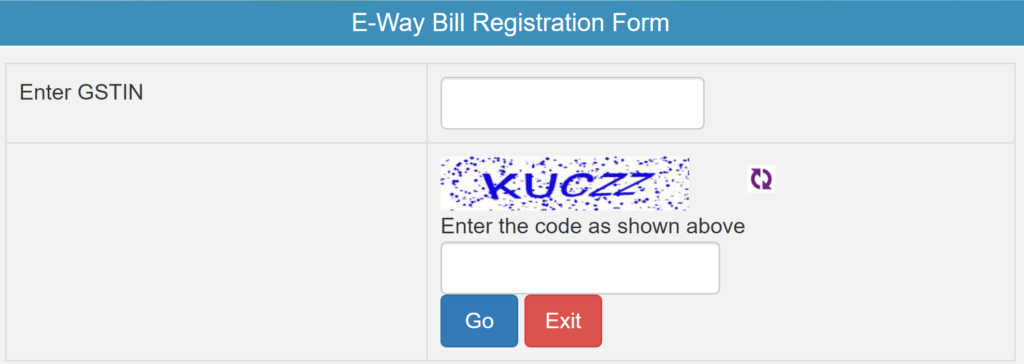
“E-Way Bill Registration Form” will be expanded with auto-filled fields such as Applicant Name, Trade Name, Address, Mail ID and Mobile no. All these fields are as per your registered details on GST Common Portal.
Step 3:
(i) If the details displayed are incorrect or have been changed, click on “Update from GST Common Portal” to update or change them.
(ii) If the details displayed are correct, then click on “Send OTP”, a one time password (OTP) will be send to your registered Mobile No. Enter the OTP received and click on “Verify OTP”.
Step 4: Enter Username and Click Submit, the Username and Password will be created and Registered with E-way Bill portal.
Please keep this Username and Password for future use to work on the E-Way bill system.
TIPS
- Username must be 8 characters in length and not more than 15 characters.
- Username must be a combination of letters (A-Z/a-z), numbers (0-9) and specials characters (@,#,$,%,^,&,*).
- Password must be at least 8 characters in length.
For Transporter
NOTE
Please note that fields marked with red asterisk (*) are mandatory to be filled.
Step 1: Goto the E-Way Bill portal ->Registration -> Enrollment for Transporters.
You will be redirected to the “Application for Enrollment u/s 35(2)” form. Fill the details as described below in each of the following 8 sections.
Step 2: Enter details in the form as described below –
1. Select your State from the Drop-down.
2. Follow the below points
a) Enter your “Legal Name” as written in your PAN card.
b) Enter “Trade Name”, if any, the name by which your trade is known.
c) Enter your “PAN” (Personal Account Number).
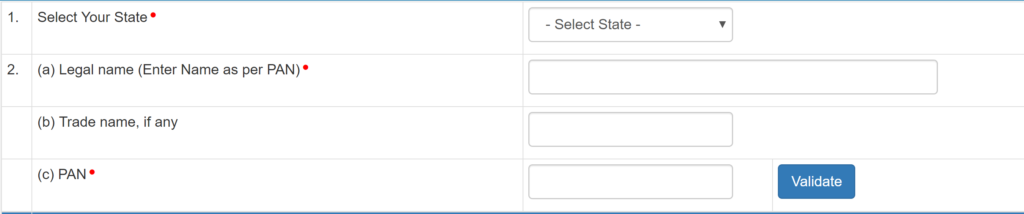
Click on validate button to validate the above details.
Once the above details are validated, you can proceed to fill the rest part of the form.
3. Select the “Type of Enrollment” from the options given –
- Warehouse/Depot
- Godown
- Cold Storage
- Transport Services
- More than one option can be selected.

4. Constitution of Business: Select your appropriate constitution of business from the options given below:
- Foreign Company
- Others
- Partnership
- Proprietorship
- Public Limited Company
- Private Limited Company
- Unlimited Company
5. Particulars of Principal Place of Business
a) Address – Enter your Company address details such as building no./Flat No., Floor No., Name of the Premises/Building, Road/Street locality, district, pin-code, etc.
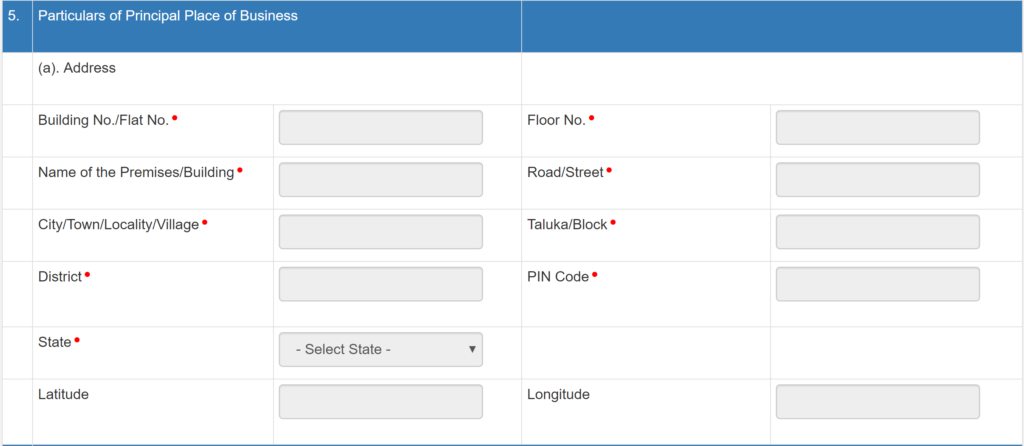
b) Contact Information –
- Enter your Email Address, telephone Number with STD code, fax number with STD code.
- Select nature of premises from the options given that are whether your premises is Owned, leased, Rented, Consent, Shared, others.
- Name of Proprietor or Main Person of company / Firm
- Mobile No.: Enter your mobile no. and click “Send OTP” button to receive the OTP on your mobile.
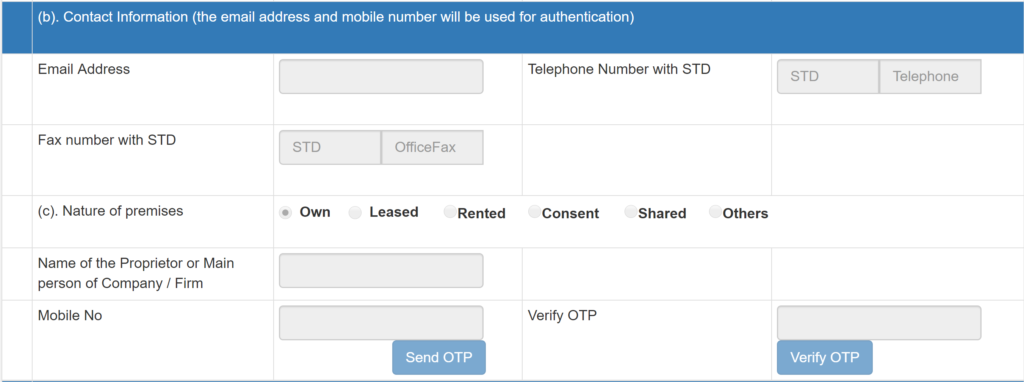
Enter the OTP in Verify OTP textbox and click Verify OTP. Once your OTP is verified you are enabled to fill the next portion of the form described below, which consists of uploading documents.
6. Upload
i. Address Proof – Upload Authorized Signatories’ Address Proof (Adhaar Card, Passport, Driving License, Voters Identity Card of the authorized signatories etc).
ii. ID Proof – Upload Authorized Signatories ID Proof (Adhaar Card, PAN card Passport, Driving License, Voters Identity Card of the authorized signatories etc)

NOTE:
While uploading your Address Proof and ID Proof, please note that maximum file size that can be uploaded should not exceed 100 KB. If you will try to upload a file exceeding 100 KB size, system will not accept it.
7. Login Detail
Enter Username and click on Check button, enter a Password of your choice and enter the same in “Confirm password” field to confirm your password.
8. Verification
Click the checkbox under the Verification section to verify that all details provided by you in this form are correct and true to best of your knowledge and belief.
Click “Save” button.